Docker로 Jupyter Lab 실행
[ Windows에 Docker설치 ]
# Power Shell을 관리자권한으로 연 후, 명령어
$ dism.exe /online /enable-feature /featurename:Microsoft-Windows-Subsystem-Linux /all /norestart
$ dism.exe /online /enable-feature /featurename:VirtualMachinePlatform /all /norestart
#x64 머신용 최신 WSL2 Linux 커널 업데이트 패키지 설치
https://wslstorestorage.blob.core.windows.net/wslblob/wsl_update_x64.msi
#버전 설정
$ wsl --set-default-version 2
#아래 URL에서 Windows용 Docker설치
https://www.docker.com/products/docker-desktop
#확인
$ docker version
$ docker ps
참조 :
[ docker ps 명령어 에러시 ]
error during connect: In the default daemon configuration on Windows, the docker client must be run with elevated privileges to connect
#해당 윈도우에서 가상컴퓨터를 만들 수 있도록 설절
PowerShell에서
$ Enable-WindowsOptionalFeature -Online -FeatureName Microsoft-Hyper-V -All
참조 : https://docs.microsoft.com/ko-kr/virtualization/hyper-v-on-windows/quick-start/enable-hyper-v
[ WSL2에 우분투 설치 ]
https://www.44bits.io/ko/post/wsl2-install-and-basic-usage
[ Jupyter Lab 실행 ]
#설치 및 실행
$ docker create -p 8888:8888 --user root -e GRANT_SUDO=yes --name awsanalytics jupyter/minimal-notebook
$ docker start awsanalytics
$ docker logs awsanayltics
... 토큰 값 확인 후 로그인시 사용..
# 웹페이지에서 확인
http://127.0.0.1:8888 주소로 접속해 아래와 같은 화면 확인
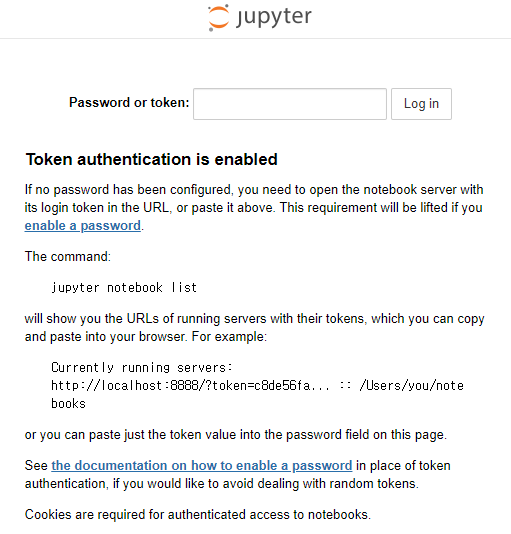
# Windows용 Docker에서도 실행 및 CLI확인
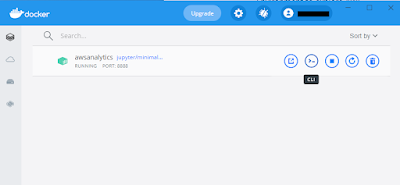
# aws 사용위한 패키지 설치 [ jupyter terminal ]
$ pip install awscli
$ sudo apt update
$ sudo apt install groff -y
$ sudo apt install less -y